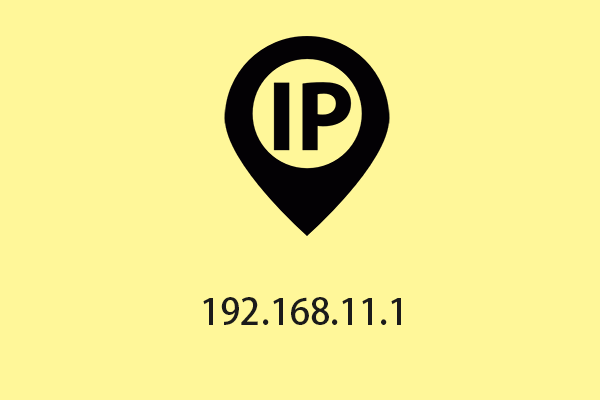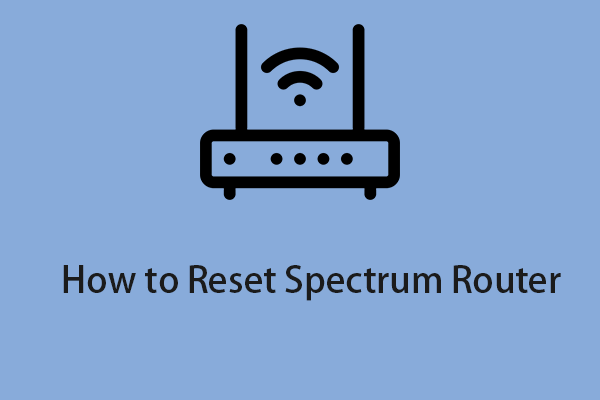What is 192.168.12.1? How to log into 192.168.12.1 admin smoothly? If you want to know these answers, read this post now! This post from MiniTool shows you the detailed steps for performing the 192.168.49.1 login process.
What Is 192.168.12.1
What is 192.168.12.1? 192.168.12.1 is the pre-configured default gateway IP address for routers and modems, which is used to log in in default mode during first-time setup. The default login IP 192.168.12.1 is not the most used IP address by various brands, but it is used by a few brands as the default gateway to log in to the router by default.
How to Log in 192.168.12.1
You may haven’t set any passwords, or your Wi-Fi network is not optimized for your use. To make any changes to your Wi-Fi network, you need to be logged into your router using 192.168.12.1. Here is how to perform the 192.168.12.1 admin login.
Step 1: Connect your device to the router with a network cable.
Step 2: Open a web browser and enter 192.168.12.1 or http://192.168.12.1 in the address bar and press the Enter key.
Step 3: Enter your default username and password and click the Login button.
Step 4: After successful login, you will get router settings where you can access internet settings, wireless settings, system, and administration.
192.168.12.1 Login Issues
Sometimes, you can find that 192.168.12.1 is not working. How to fix the issue? Here are some fixes.
- Make sure you are accessing the IP address 192.168.12.1 and not using the wrong IP address such as 192 168 121, 192.168.12,1, http://192.168.12.1, 192.168.l2.l, 192.168.12 1.
- If you forget your login password and cannot access the router page, use the reset button to factory reset the router to restore the settings.
- If using a wifi connection, make sure you are connected to the same WIFI network that you wish to access from your web browser.
- Make sure the default IP address 192.168.12.1 has not been changed to the default IP address.
How to Reset Username/Password
After logging 192.168.12.1, you can reset your username and password.
- Visit the general setting menu.
- Choose the wireless settings preference.
- In the SSID box, write in the preferred name of the Wi-Fi network.
- Saving the modifications.
- If you want to alter the Wi-Fi network password, the choice will be in a similar menu as the SSID. Select the Wi-Fi network password box & write in the preferred password.
- Now you have to set the login info for the router & the Wi-Fi network.
How to Reset Router
If you forget your router password, you can try to reset your router. Here is how to do that:
- Find the small reset button next to the ethernet port or on the bottom.
- Press and hold the reset button for 10-15 seconds and monitor the LED lights
- Let go of the button when the router quickly turns off and on again.
- The router will reboot and take a few minutes to return to default mode.
- Access the router using the default IP address and login details to reset it.
If you are worried about your data get lost, MiniTool ShadowMaker can be a great assistant. You can download it to have a try!