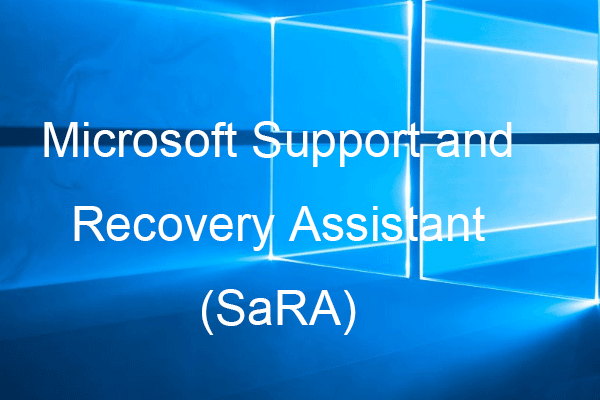Some of you might encounter error code 30015-26 when trying to update the Microsoft Office app on your computer. Do you have any idea about how to remove this error? If not, then this guide on MiniTool Website is for you!
Microsoft Office Update Error 30015-26
Error code 30015-26 is one of the common errors you might receive when attempting to update Microsoft Office on your computer. The possible culprit might be faulty installation, corrupted system files, interference of antivirus software and so on. In this post, we will show you how to get rid of this error step by step.
In order to avoid delays in completing projects and assignments, we sincerely advise you to create a backup of your work documents regularly with a free backup software – MiniTool ShadowMaker. When any error like error 30015-26 occurs, you can restore the files easily and the productivity will not be influenced.
MiniTool ShadowMaker TrialClick to Download100%Clean & Safe
How to Fix Microsoft Office Update Error 30015-26?
Fix 1: Use Microsoft Support and Recovery Assistant
Microsoft Support and Recovery Assistant can help you to solve problems with Windows and Office activation, updates, upgrade, and more. As a result, when you get Microsoft Office Update error 30015-26, you can download and run this tool to see if it works.
Fix 2: Repair Office
Also, you can rely on the Microsoft Office inbuilt repair wizard to fix Microsoft Office 365 error code 30015-26. Here’s how to start an online repair with it:
Step 1. Press Win + R to launch the Run box.
Step 2. Type appwiz.cpl and hit Enter to launch Programs and Features.
Step 3. Now, you can see a list of programs installed on your computer. Find Microsoft Office and right-click on it to choose Change.
Step 4. Tick Online Repair, hit Repair and follow the instructions on the screen to complete the progress.
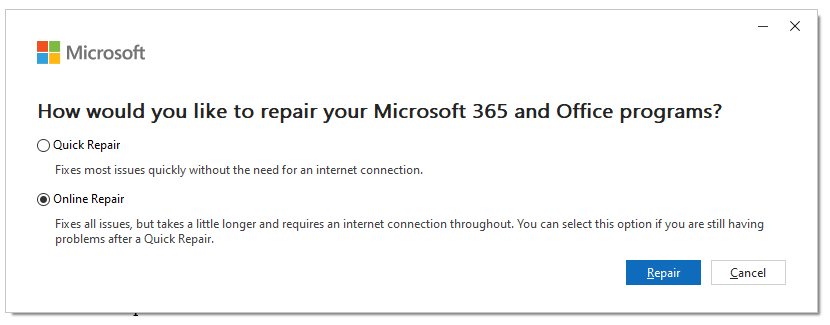
Fix 3: Check for Corrupted Files
Corrupted or damaged system files can also trigger Microsoft Office error code 30015-26. In this condition, you can run an SFC scan followed by a DISM scan to fix the error.
Step 1. Launch Command Prompt with administrative rights.
Step 2. Copy & paste sfc /scannow and hit Enter.
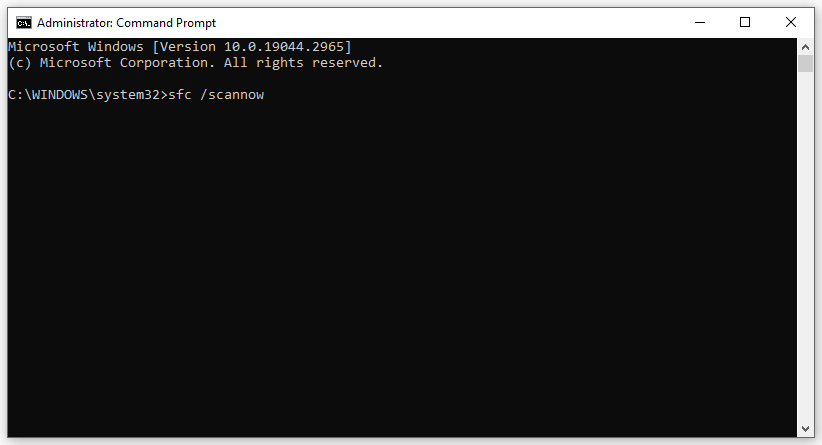
Step 3. Once down, execute the following command and remember to hit Enter one after another.
dism /online /cleanup-image /scanhealth
dism /online /cleanup-image /checkhealth
dism /online /cleanup-image /restorehealth
Step 4. Restart your system.
Fix 4: Disable Antivirus Software Temporarily
Windows Defender Firewall might block from downloading and installing updates from Microsoft servers. Therefore, you can disable it for a while and try to install Office update again.
Step 1. Type control panel in the search bar and hit Enter.
Step 2. Select Category beside View by.
Step 3. Go to System and Security > Windows Defender Firewall > Turn Windows Defender Firewall on or off.
Step 4. Tick Turn off Windows Defender Firewall both under Private network settings and Public network settings.
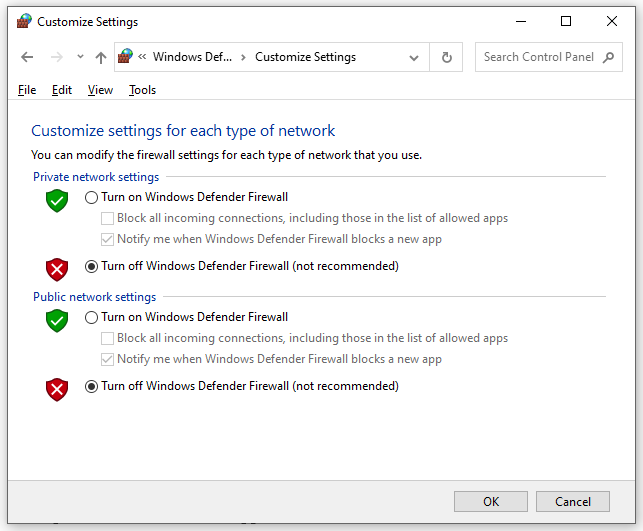
Step 5. Click on OK to save the changes.
Fix 5: Reinstall Microsoft Office
If everything fails, the last option is to reinstall the app. To do so:
Step 1. Right-click on the Start icon and choose Apps and Features.
Step 2. Scroll down in the app list to find Microsoft Office and hit it to select Uninstall. Follow the on-screen instructions to remove the app from your computer.
Step 3. After rebooting your PC, reinstall Microsoft Office from the official website.