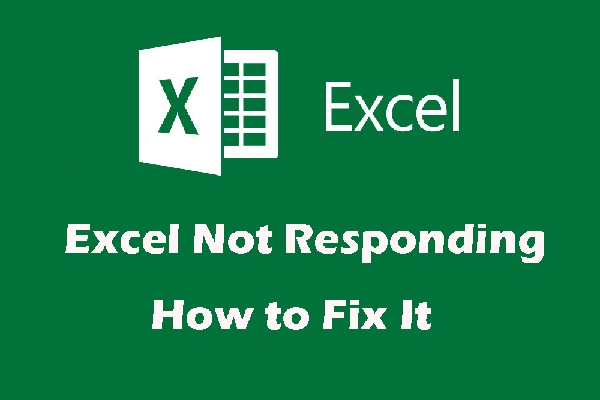When using Excel or Word, you may get this error message “compile error in hidden module”. What should you do to get rid of the Word or Excel compile error in Windows PCs? Take it easy and now you can get some easy methods from this post offered by MiniTool.
Excel or Word Compile Error in Hidden Module
When launching Excel or Word, the message “compile error in hidden module” may appear on your computer screen. The module can be thisworkbook, hstbarpublic, menuandtoolbar, aowd, etc.
Why does the compile error happen? This is because Microsoft upgrades Office 2016 from 32-bit version to 64-bit version but there are incompatible 32-bit add-ins on the Office. That is, some add-ins contain a code that is incompatible with the current version of the Office 2016.
What should you do to get rid of the error? Solutions are for you below.
Fixes for Compile Error in Hidden Module Excel or Word
Upgrade Adobe Acrobat
Two Adobe Acrobat template files in the Office folder can cause the compile error message. One possible solution is to upgrade Adobe Acrobat.
Step 1: Click this app, go to Help > Check for Updates.
Step 2: If there are updates, press Download and Install.
Use CMD to Register OCX Files
To fix excel compile error, you need to register some files basic to the Excel’s functionality. Just follow these instructions:
Step 1: Launch Command Prompt (CMD) with admin privileges.
Step 2: Type the following commands and press Enter after each one:
On 32-bit Windows:
regsvr32 -u c:\windows\system32\mscomctl.ocx
regsvr32 c:\windows\system32\mscomctl.ocx
On 64-bit Windows:
regsvr32 -u c:\windows\syswow64\mscomctl.ocx
regsvr32 c:\windows\syswow64\mscomctl.ocx
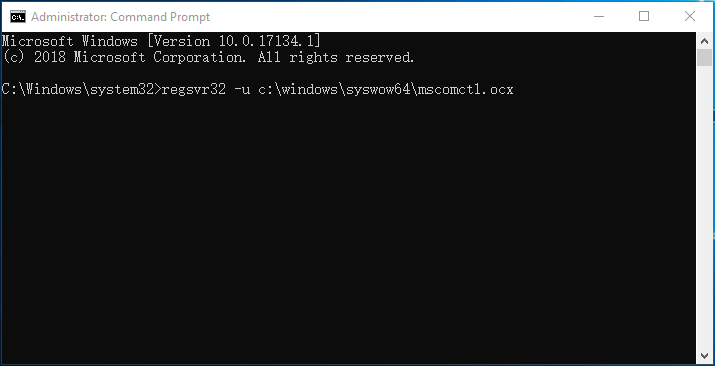
Step 3: Run Excel and see if you have fixed compile error in hidden module.
Move Pdfmaker Files to Another Folder
Pdfmaker.xla and pdfmaker.dot are two Adobe Acrobat files, causing the compile error. So, you can move these files out of the MS Office folders to fix the issue.
Step 1: Type pdfmaker.xla to the search box and right-click it to choose Open file location.
Step 2: In File Explorer, copy and paste this file to another folder like the desktop.
Step 3: Do the same to the pdfmaker.dot file.
Now, you should get rid of compile error in hidden module.
Delete .exd Files
If the above solutions don’t work, you can try deleting .exd files from your computer. This may be helpful to fix excel or word compile error in hidden module.
Step 1: Press Win + R, input %appdata% and click OK.
Step 2: Click Microsoft > Forms.
Step 3: Right-click comctllib.exd and mscomctllib.exd, and click Delete to remove them one by one.
Update Norton Antivirus
Norton Antivirus may be related to compile error in hidden module. If your desktop or laptop has this software, updating it may be helpful to fix the issue.
Step 1: Go to this link and click Update Me Now.
Step 2: Click the .exe file to run it and finish the update.
If the update cannot fix your issue, you can choose to uninstall this antivirus software from your computer and see if the error is removed. Just refer to this post – Four Perfect Ways: How to Uninstall Programs in Windows 10.
The End
Are you bothered by compile error in hidden module when using Word or Excel? Take it easy. After trying these methods, you should easily and effectively get rid of this issue.