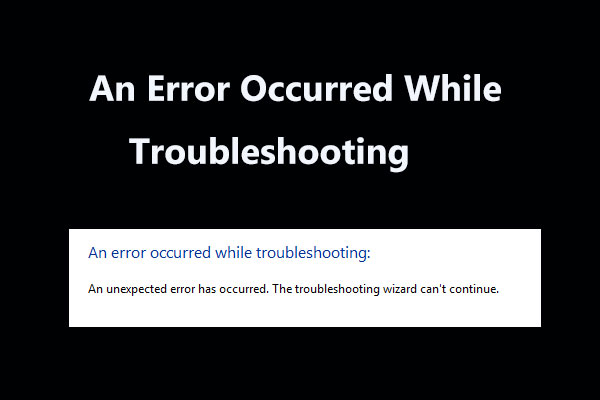If you are running into the issue of laptop not recognizing headphones, don’t worry and it is not hard to fix the problem. In this post on the MiniTool website, you can know how to easily get rid of the Windows 10 not detecting headphones. Now, try them!
Laptop Won’t Recognize Headphones
Sometimes when you want to watch a movie, listen to your favorite music on your computer or attend a meeting on Skype. However, a common issue may happen: on a laptop, Windows 10 headphones not detected. Although the speaker is working fine, you cannot hear anything.
This can be frustrating and annoying but there are various methods that you can try to fix the issue and get you back on track.
Check for Hardware Issues
Before fixing the laptop not recognizing headphones issue, you can first check if there are potential hardware issues.
1. Insert your headphone into a different port
If you use the dead USB port to connect the headphone, the issue may happen. So, connect the headphone to another port to see if it can be detected by your computer.
2. Try the headphone on other devices
You can see if your headphone can be recognized by connecting it to another laptop, tablet, or mobile device. If it is not working, your headphone may be faulty.
Check If Your headphones Are Disabled
Your laptop doesn’t recognize headphones if they are disabled on the laptop. Now, have a check.
Step 1: Make sure your headphones are connected to your laptop.
Step 2: Right-click the volume icon in the taskbar and choose Sounds.
Step 3: Go to the Playback tab, right-click the empty area and choose Show Disabled Devices if your headphones are not showing up in playback devices. If they are disabled, right-click the device and choose Enable.
Step 4: Click Set Default and save the change finally.
Change Default Sound Format
If the sound format is not correct, your laptop won’t recognize headphones. Thus, you should change the sound format to fix this issue in Windows 10.
Step 1: Open Control Panel and click Hardware and Sound.
Step 2: Click Sound and go to Playback.
Step 3: Double-click your default playback device and go to the Advanced tab.
Step 4: Change the default format and click OK to save the change.
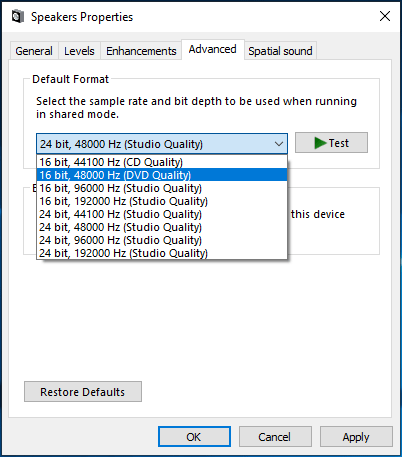
Disable Front Panel Jack Detection
If front panel jack detection is enabled in Realtek HD Audio Manager, you may encounter the issue of laptop not recognizing headphones. To fix this issue, disable it by following these steps.
Step 1: In Control Panel, go to Hardware and Sound > Realtek HD Audio Manager.
Step 2: Go to the Connector settings and uncheck Disable front panel jack detection.
Run the Playing Audio troubleshooter
If your laptop doesn’t recognize headphones in Windows 10, you can try the built-in troubleshooter to fix this issue.
Step 1: Open the Windows Setting window and click Update & Security.
Step 2: Under the Troubleshoot page, locate Playing Audio and click Run the troubleshooter.
Step 3: Complete the fix process.
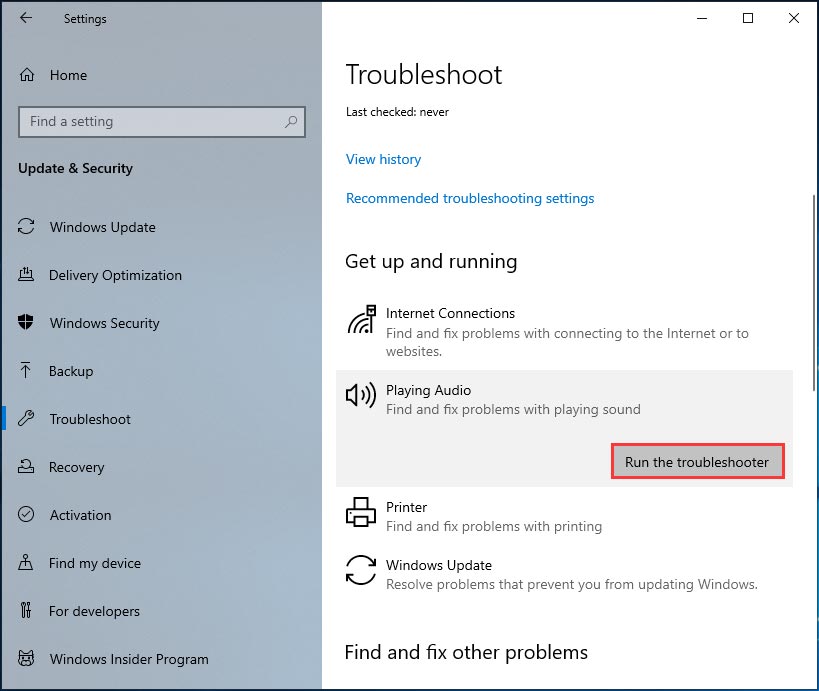
Update the Audio Driver
An outdated audio driver can lead to Windows 10 not detecting headphones. So, you can update the driver to easily get rid of the issue.
To do this work, you can go to Device Manager and let Windows automatically search for updated software & install it. Also, you can go to download the latest driver from your manufacturer’s website and then install it on your laptop.
Alternatively, you can choose to reinstall the audio driver instead of a driver update. This post – How to Reinstall Audio Driver Windows 10 – 2 Ways is recommended to you.
Bottom Line
Is your laptop not recognizing headphones in Windows 10? Now, refer to this post and you can try some effective and easy ways to get rid of the issue of laptop not detecting headphones.