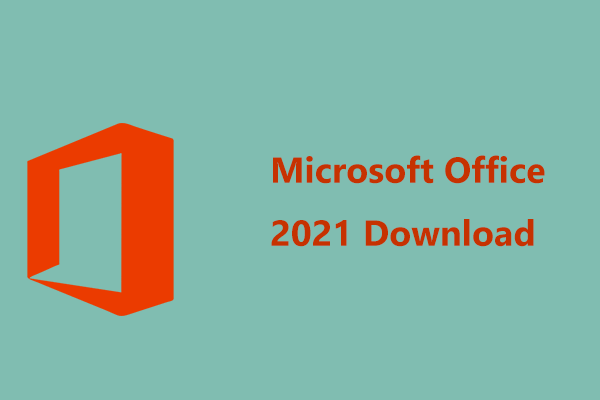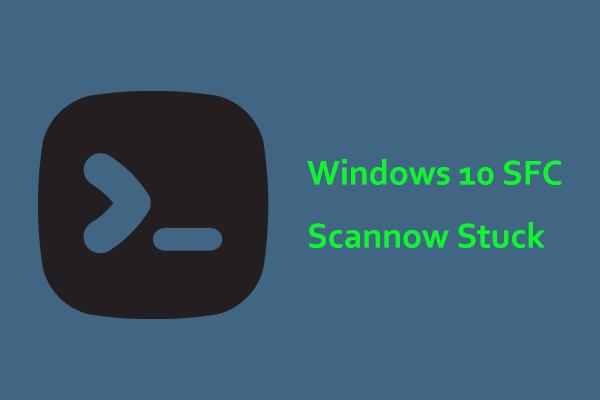Microsoft Office error 30015-28 (2231435265) is a common issue that appears when installing or updating Office. When confronted with it in Windows 11/10, try solutions offered here by MiniTool to easily get rid of the trouble.
Office Update Error 30015-28
Microsoft Office plays an important role in our daily life since it involves our work, studies, business, etc. and you can install Office 2024/2021/2019/2016… or Microsoft 365. However, you could suffer from an annoying Microsoft Office error 30015-28 (2231435265). When trying to update or install Office, the process ends up with this error code.
The error popup states “Something went wrong. We’re sorry, we ran into a problem while downloading updates for Office” and suggests you should check your network connection and try again later. Registry corruption/errors, string value changes, network connectivity issues, a defective initial installation of Office, or defects in the Office apps can be responsible for this Office update error.
Do you have any idea on how to fix the issue? If not, try the solutions below now.
MiniTool ShadowMaker TrialClick to Download100%Clean & Safe
Fix 1. Perform Office Repair
It is wise to repair the Office installation, which can help fix any corrupted files or settings that cause Microsoft Office error 30015-28. Here is how to repair Office in Windows 10/11:
Step 1: Type Control Panel into Windows Search and press Enter.
Step 2: Click Category from the View by menu and then click Uninstall a program under Programs.
Step 3: Locate Microsoft Office, right-click on it, and choose Change.
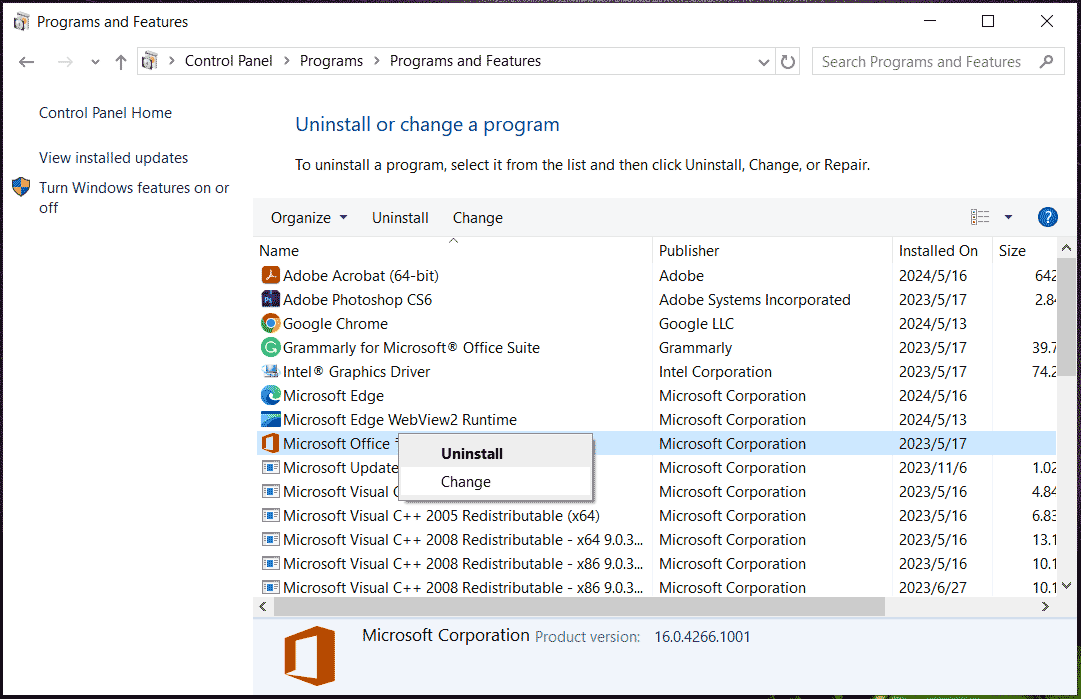
Step 4: Check Quick Repair or Online Repair (recommended) and click Repair. Then, complete the repair process by following the instructions on the screen.
Fix 2. Repair Corrupted System Files
Corrupted system files may be blamed when encountering error code 30015-28 on Windows 11/10. To repair corruption, you can run System File Checker (SFC) and Deployment Imaging Service and Management (DISM).
Step 1: Open an elevated Command Prompt (with admin rights).
Step 2: Type this command – sfc /scannow and press Enter.
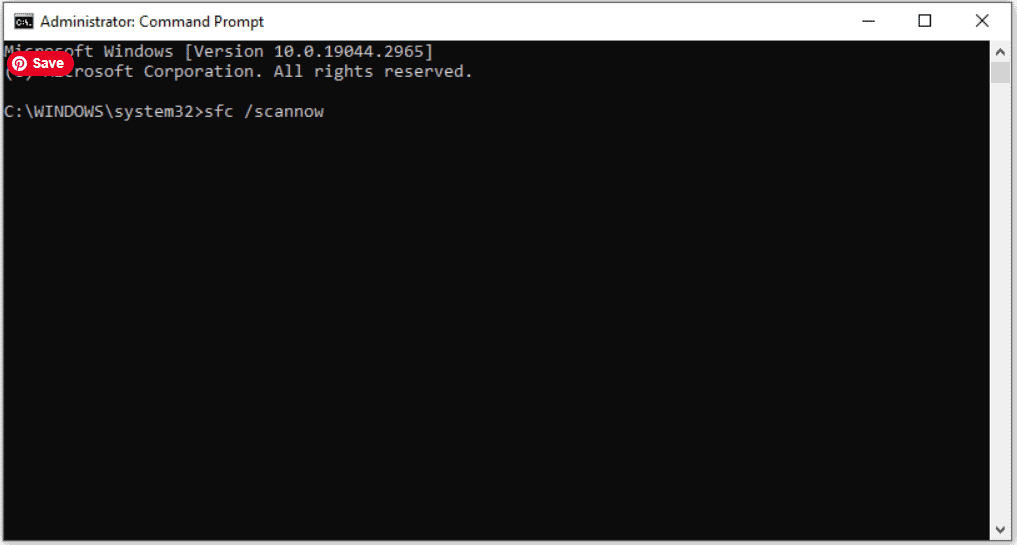
Step 3: Once done, try the following DISM commands, pressing Enter after each command:
DISM /Online /Cleanup-Image /CheckHealth
DISM /Online /Cleanup-Image /ScanHealth
DISM /Online /Cleanup-Image /RestoreHealth
Fix 3. Repair Windows Registry
Microsoft Office error 30015-28 can happen because of registry corruption or key value errors and you can try to repair the registry keys and rebuild the string values using the steps below.
Step 1: Open Registry Editor by typing regedit to the search box and pressing Enter.
Step 2: Navigate to the following keys and delete them:
HKEY_CURRENT_USER\Software\Microsoft\Office\11.0
HKEY_CURRENT_USER\Software\Microsoft\Office\12.0
HKEY_CURRENT_USER\Software\Microsoft\Office\14.0
HKEY_CURRENT_USER\Software\Microsoft\Office\15.0
HKEY_CURRENT_USER\Software\Wow6432Node\Microsoft\Office\11.0
HKEY_CURRENT_USER\Software\Wow6432Node\Microsoft\Office\12.0
HKEY_CURRENT_USER\Software\Wow6432Node\Microsoft\Office\14.0
HKEY_CURRENT_USER\Software\Wow6432Node\Microsoft\Office\15.0
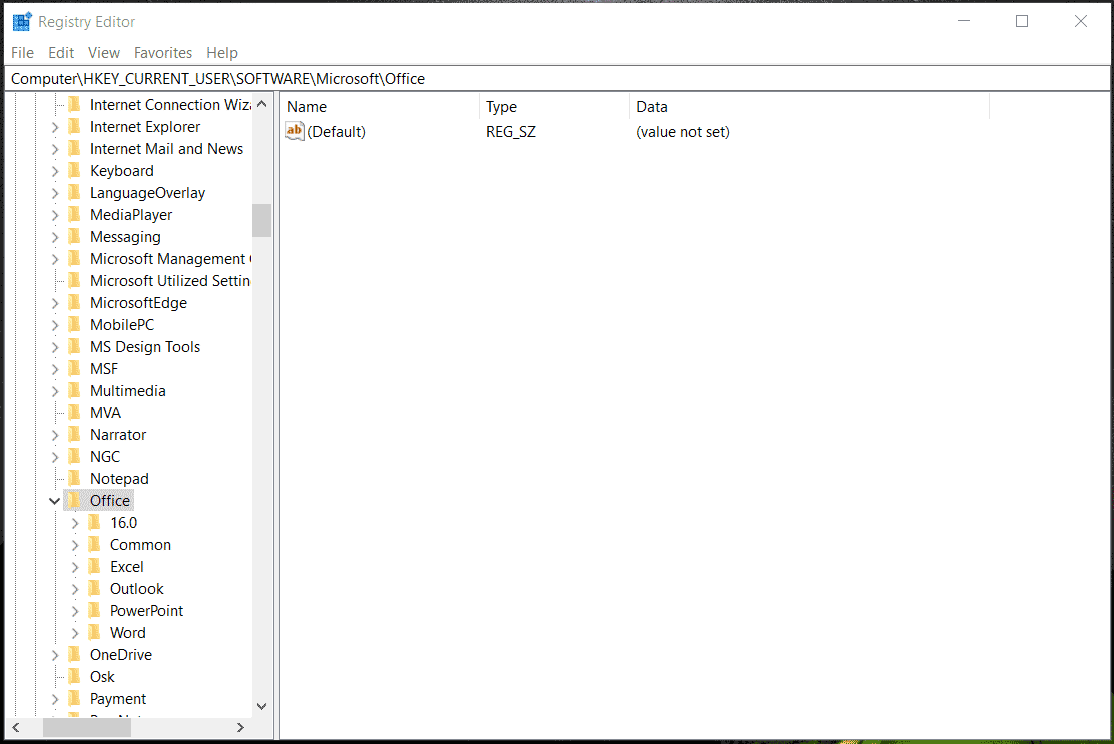
Fix 4. Disable Firewall and Antivirus Temporarily
Antivirus software and Windows Firewall may affect your Internet connection and then throw error code 30015-28 (2231435265) when installing or updating Office. So, temporarily disable your antivirus software and Firewall.
See two related posts:
- [Solution] How to Disable Windows Defender Antivirus on Win 10
- How to Disable and Enable Windows Defender Firewall
Fix 5. Disable Proxy
Microsoft Office error 30015-28 could pop up if the enabled proxy settings affect the installation of Office. Try to disable the proxy:
Step 1: Type Internet Options into the Windows 11/10 search box and press Enter.
Step 2: Under the Connections tab, click LAN settings.
Step 3: Uncheck the setting for Proxy and apply this change.
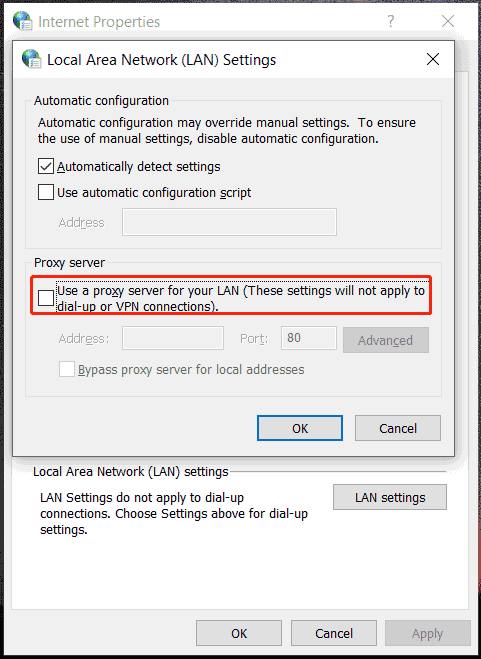
Verdict
These are common workarounds to resolve error code 30015-28. If you are plagued by this Microsoft Office update error, try them and you should easily remove it from Windows 11/10.