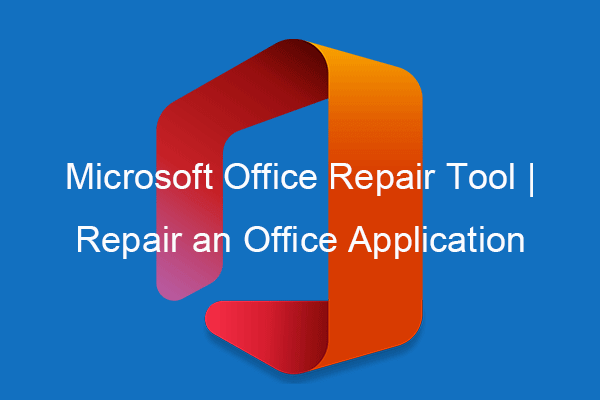Office Error 30045-44
The Office error 30045-44 is related to the Office and Microsoft 365 programs and it can happen when you attempt to install or remove these related programs. It is troublesome to be stopped from accessing your Office programs, which can reduce productivity and waste your time.
To fix the Office error 30045-44 (1), you can use the Microsoft repair tool or reinstall the Office program. for more available solutions, you can refer to the next part.
Fix: Office Error 30045-44
Fix 1: Restart Your Computer
The easiest tip to get rid of the error code 30045-44 is to restart your computer and retry the program. Restarting can help fix some temporary glitches and bugs in the device. Since there are no certain factors triggering the Office error code 30045-44, it is worth trying this cure-to-all.
After restarting, please try your Office to see if the issue has been resolved.
Fix 2: Repair Microsoft Office or Microsoft 365
You can take the following steps to check and repair Microsoft Office or Microsoft 365.
Step 1: Open the Run dialog box by pressing Win + R and type appwiz.cpl to press Enter to open Programs and Features.
Step 2: Scroll down to locate the Microsoft Office suite or the specific problematic Microsoft program and right-click on the program to choose Change.
Step 3: Then a repair wizard will appear and you can choose Quick Repair or Online Repair based on your demands.
When you have prepared for that, you can click Repair to initiate the repair process and follow the on-screen instructions to finish that.
Fix 3: Enable Microsoft Office Click-to-Run Service
The Microsoft Office click-to-run service is used for pushing updates to all Office programs. You may encounter the something went wrong error 30045-44 when this service gets something wrong.
Step 1: Open Run and type services.msc to enter the Service program.
Step 2: Scroll down to locate and right-click on Microsoft Office Click-To-Run Service to choose Properties.
Step 3: Change Startup type to Automatic and click Start to enable it.
After you configure the settings, you can click Apply > OK to save it.
Fix 4: Reinstall Microsoft Office or Microsoft 365
If all the above methods can’t help resolve the Office error code 30045-44, you can uninstall and then reinstall Microsoft Office or Microsoft 365.
Step 1: Open Settings by pressing Win + I and click Apps > Apps & features.
Step 2: Scroll down to locate and click on Microsoft Office-related program and click Uninstall > Uninstall to remove it.
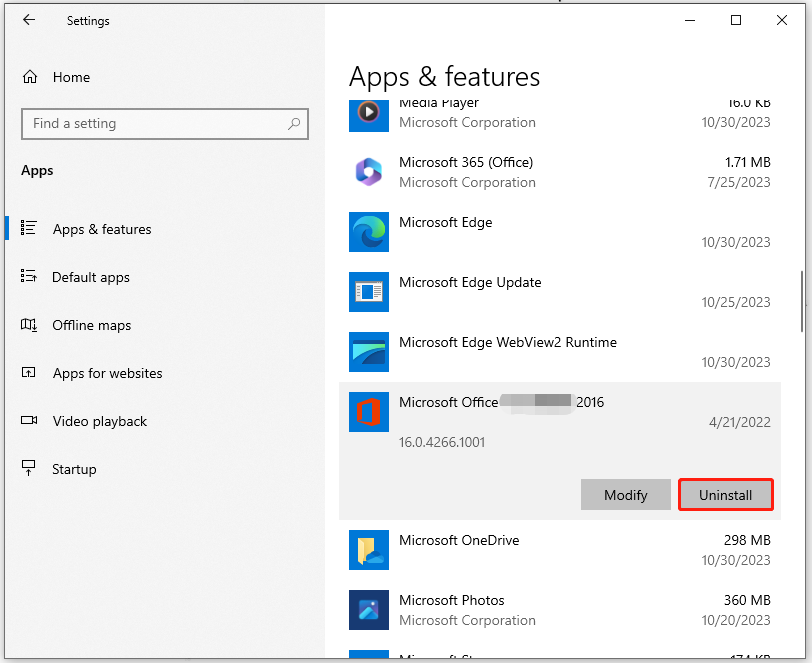
Then you can go to download and install the program via the official source.
Protect Your Data – Backup
The above methods can help you resolve the Office error 30045-44 (1) error. Microsoft Office is a professional office software used for creating and accessing important data in working and daily life. Microsoft 365 suite has become part of your working life so it is necessary to keep those data safe and intact.
To do that, you can prepare a backup for your important data with MiniTool ShadowMaker. It is a free backup software used to perform a data backup and recovery. You can use it to backup system, files & folders, and partitions & disks. Besides, the Clone Disk and Sync features are available to you.
MiniTool ShadowMaker TrialClick to Download100%Clean & Safe
Bottom Line:
This post has listed some useful methods to get rid of the Office error 30045-44 and you can try the methods one by one. Some of them can resolve your concern.