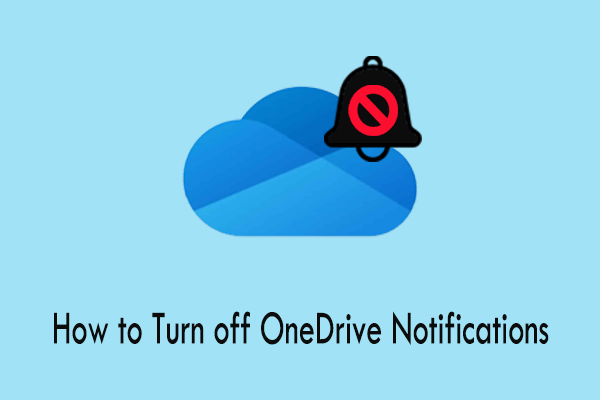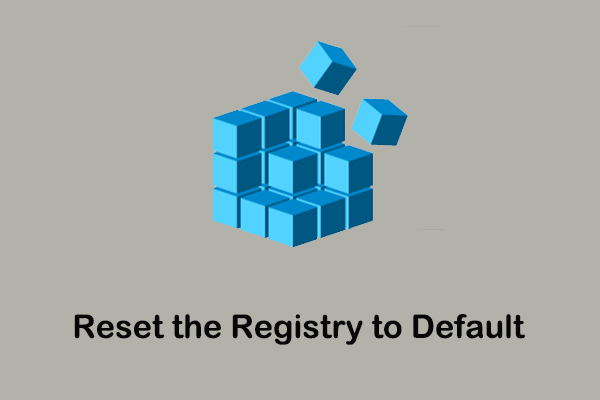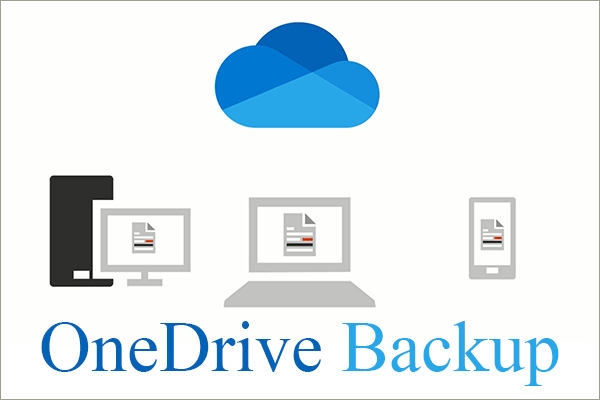OneDrive High CPU and Memory Usage
Microsoft OneDrive is one of the most commonly-used cloud backup services that excels at syncing and storing files. However, lots of OneDrive errors occur from time to time. For example, Microsoft something went wrong 1200, OneDrive download is slow, OneDrive backup tab missing, and so on.
Today, we are going to talk about another OneDrive issue – OneDrive high CPU and memory usage. Listed below are several feasible solutions to the OneDrive high memory usage Windows 11/10 issue.
How to Fix OneDrive High CPU and Memory Usage Windows 11/10
Solution 1. Restart OneDrive
When your program does not respond or appears in a situation similar to high CPU, you can use the End task feature in Task Manager to quit the problematic program. Follow the steps below to restart OneDrive.
Step 1. Right-click the Windows logo button to select Task Manager.
Step 2. Select OneDrive and click the End task button in the lower right corner. Or you can right-click OneDrive and select End task from the context menu.
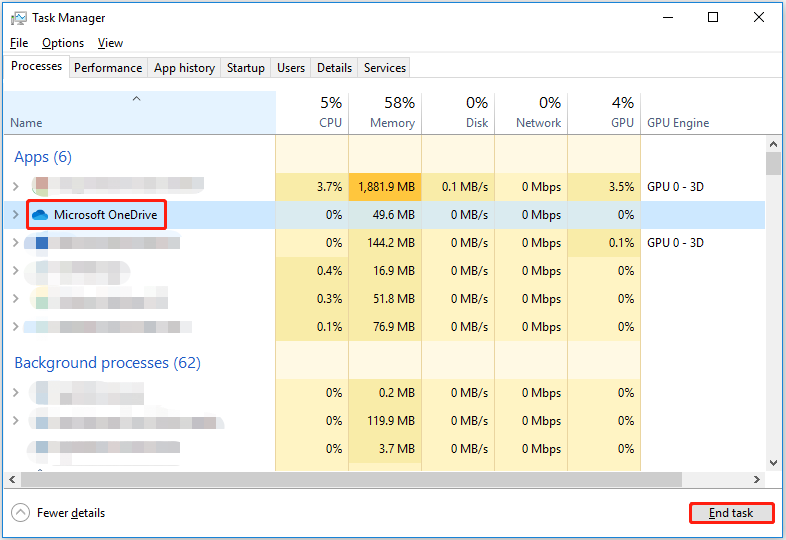
Step 3. Relaunch the OneDrive program and check if the OneDrive high CPU and memory usage issue has been fixed.
Solution 2. Delete OneDrive Setup Files
According to user experience, deleting OneDrive setup files is also an effective way to deal with the OneDrive high CPU and memory usage issue. Follow the guide below to accomplish this task.
Step 1. Press Windows + E key combinations to open File Explorer.
Step 2. Move on to the View tab and check Hidden items.
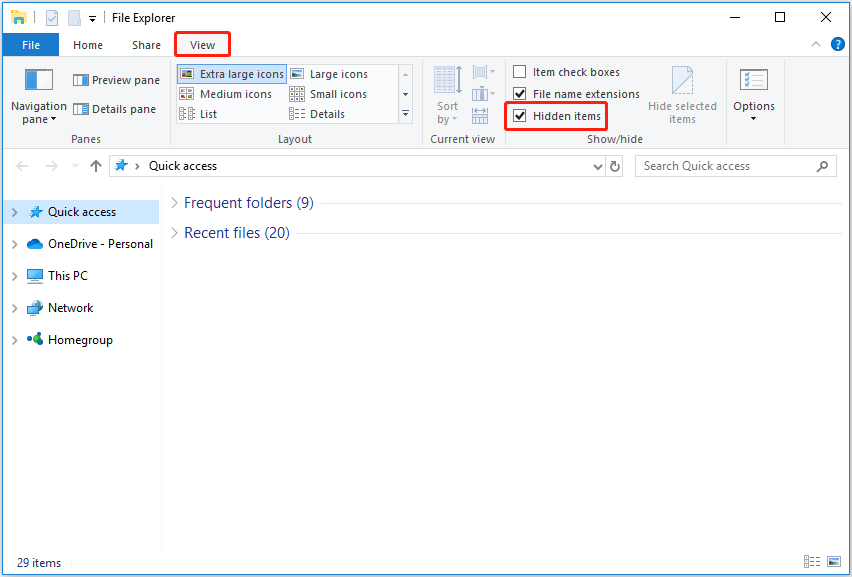
Step 3. In the address bar, navigate to the following path:
C:\Users\bj\AppData\Local\Microsoft\OneDrive\setup\logs
Step 4. Scroll down to find and delete these two files: UserTelemetryCache.otc.session and UserTelemetryCache.otc.
Step 5. Restart OneDrive, and now the OneDrive high CPU usage should be reduced.
Solution 3. Reset OneDrive
If the two methods listed above fail to work, you can choose to reset OneDrive. This will restore OneDrive to its original state.
For detailed steps to reset OneDrive, please refer to this article: How to Reset OneDrive on Windows 10/11.
Solution 4. Disable Telemetry
Microsoft collects data through the telemetry system to monitor your Windows settings and the programs you use, etc., which may cause OneDrive high CPU and memory usage. So, to fix the issue, you can disable the telemetry.
Note: Before making changes to the Windows registry, you are highly recommended to back up the registries or create a system restore point in the event of any accidents.
Step 1. Press Windows + I key combinations to open Settings.
Step 2. Click Privacy > Feedback & Diagnostics.
Step 3. Select the option of Basic under Diagnostic and usage data.
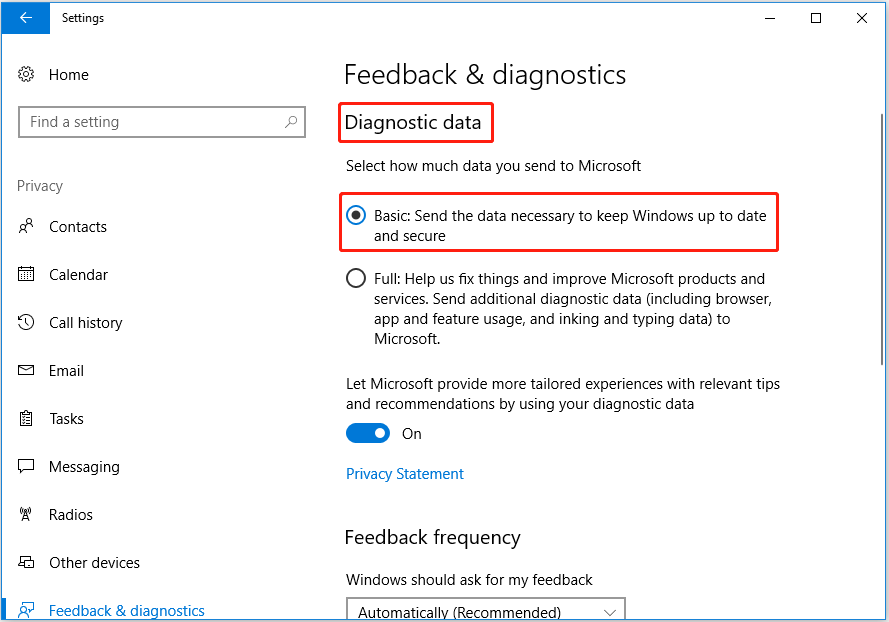
Step 3. Next, press Windows + R key combinations to open Run. In the run window, type regedit and press Enter.
Step 4. Choose Yes in the UAC window.
Step 5. Navigate to this path:
Computer\HKEY_LOCAL_MACHINE\SOFTWARE\Policies\Microsoft\Windows\DataCollection
Step 6. Right-click DataCollection to choose New > DWORD (32-bit) Value. Name the value to AllowTelemetry.
Step 7. Double-click AllowTelemetry and set its value data to 0. Finally, click OK to save your change.
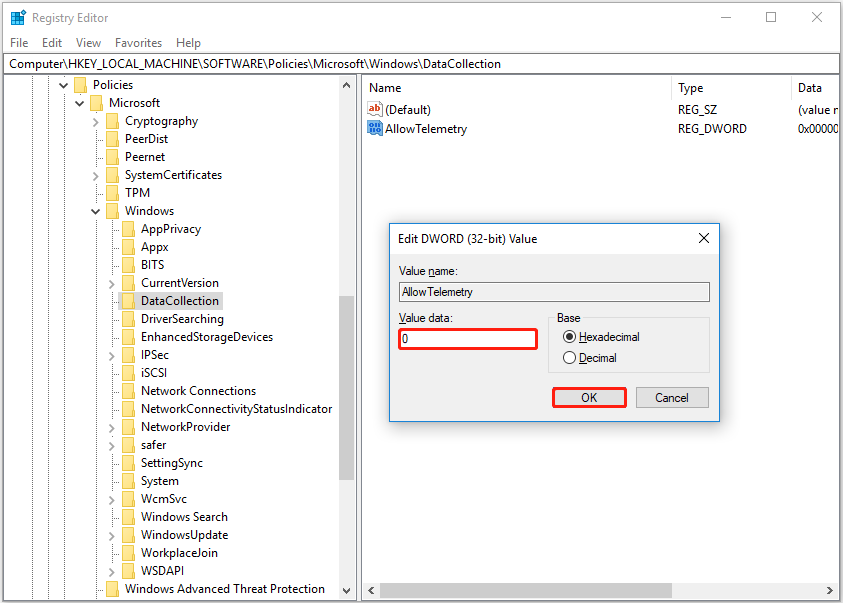
Solution 5. Use a Data Backup Alternative
In addition to OneDrive, there are lots of data backup services, such as Google Drive, Dropbox, and so on. Also, professional third-party data backup software is popular, like MiniTool ShadowMaker.
MiniTool ShadowMaker is effective in data backup and file sync. It provides you with a trial edition that allows you to enjoy all its powerful features within 30 days for free.
MiniTool ShadowMaker TrialClick to Download100%Clean & Safe
Top Recommendation
Sometimes OneDrive deletes files automatically, to recover deleted files located on your local drive, you can use MiniTool Power Data Recovery. It excels at recovering data from various types of storage media, such as external hard drive data recovery, SSD data recovery, USB drive file restoration, HDD data recovery, and more.
MiniTool Power Data Recovery FreeClick to Download100%Clean & Safe
Bottom Line
To sum up, this article explains what should you do when OneDrive uses so much CPU in Windows 11/10. Follow the step-by-step guide to get rid of the issue.
If you have any questions about the topic of OneDrive high memory usage Windows 11/10, please feel free to tell us in the comment zone below.