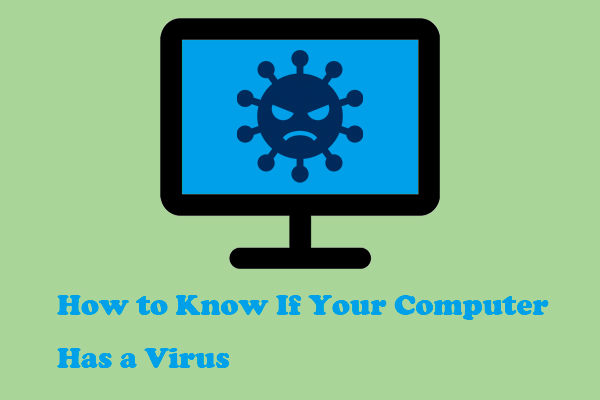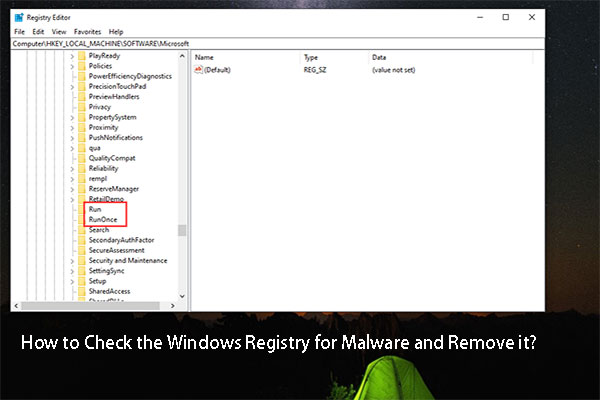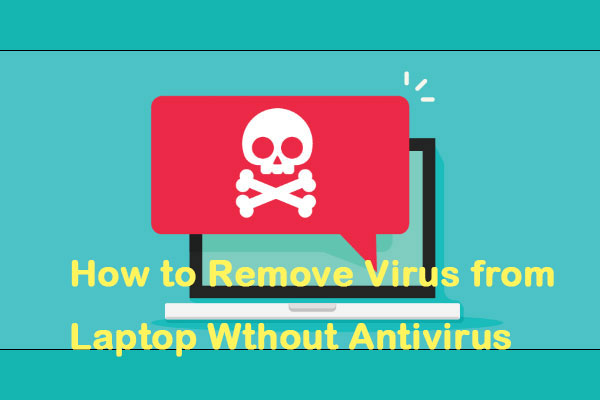What Is Win32/Vindor!pz?
Win32/Vindor!pz has been proven to be a dangerous Trojan horse. If you keep your Windows Defender turned on, you will see it notify Trojan Win32/Vindor!pz danger once you get infected.
Win32/Vindor!pz virus can sneak into your system via bundled freeware, spam emails, cracked or pirated software and games, torrent websites, etc. It can exploit the vulnerabilities of the targeted PC and make it compromised.
The hackers can even control your system from the remote. All your information will be exposed, data can get lost, and your computer may be forced into the blue screen of death.
Normally, you can a full scan to help remove Win32/Vindor!pz, but in the Microsoft forum, we get feedback that Windows Defender just keeps warning the danger but does nothing helpful for the removal. Don’t worry, now, MiniTool will give you a full Win32/Vindor!pz removal guide.
It is hard to 100% guard against the Trojan Win32/Vindor!pz but you can do something to protect your data.
Back up Your Data with MiniTool ShadowMaker
Want to better protect your data? One of the available methods is to backup data so that you can perform a quick recovery for any loss. MiniTool ShadowMaker free can perform a computer backup, including systems, files & folders, and partitions & disks. Besides, you can move Windows to another drive via the Clone Disk feature.
Download and install this program and you can get a 30-day free trial version.
MiniTool ShadowMaker TrialClick to Download100%Clean & Safe
How to Remove Win32/Vindor!pz?
Step 1: End the Suspicious Processes
To locate your suspicious processes, you can open Task Manager and in the Processes tab, you can check its resource usage and see if they have any abnormal running.
Normally, Trojan Win32/Vindor!pz can trigger excessive consumption of system resources, leading to a slow PC performance, and even a crash. You can locate those unknown tasks with high waste and right-click on them to choose Search online.
Then you will be prompted to the web page where all the process-related information is listed online. You can follow the guide to resolve the issue. If you are certain the selected is malicious, you can right-click on the process to choose End task.
Step 2: Uninstall Malicious Programs
You can recall if you have installed any program with an unknown source. You may install bundled fake software from a non-official website or mistakenly get into a strange website. You need to uninstall the program completely to erase the traces.
Step 1: Open Control Panel and click Uninstall a program under Programs.
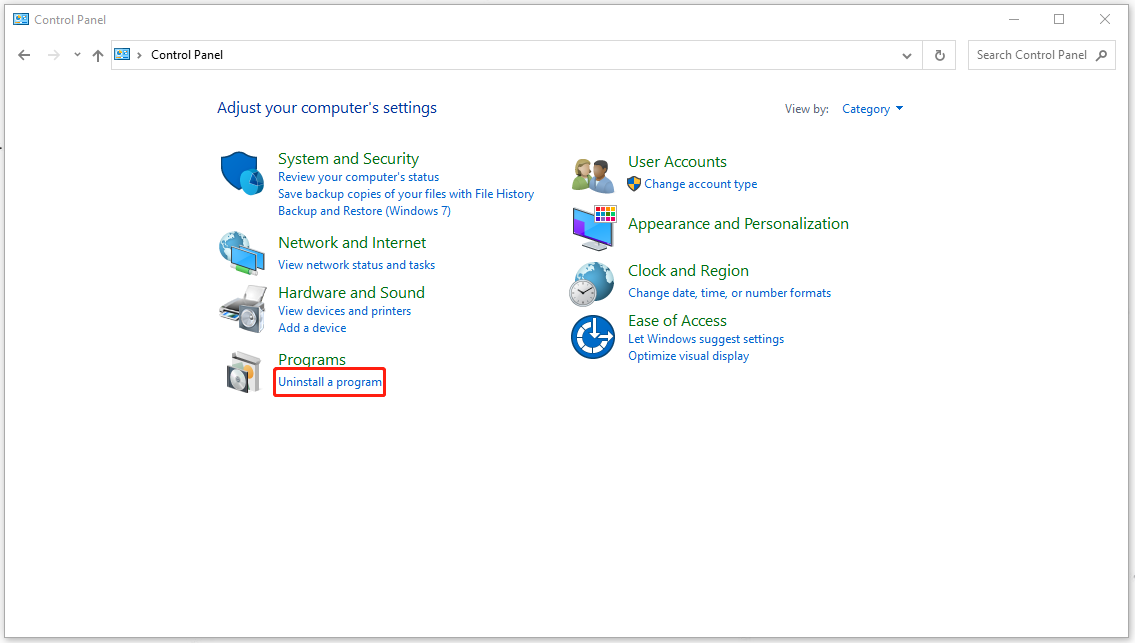
Step 2: Locate the suspicious software and right-click on it to choose Uninstall.
Step 3: Delete Harmful Files
Of course, after uninstalling the malware software, it is important to permanently remove all its related files and registries. If you can’t identify where it is stored, you can search for it online or open its file location in Task Manager.
To delete a file or folder, you can refer to this post: How to Force Delete a File or Folder on Windows – Easy Guide.
We highly recommend you use MiniTool System Booster – tune-up PC software. This program has powerful functions to maximize your PC’s performance. You end those running tasks with the Process Scanner feature and the Incinerator Extension feature can help you remove and destroy the files.
MiniTool System Booster TrialClick to Download100%Clean & Safe
Step 4: Remove Browser Extensions
The last move is to remove the browser extension installed by Trojan Win32/Vindor!pz and related malware. We will take Chrome as an example.
Step 1: Open your browser and click the three-dot icon to choose Extensions > Manage Extensions.
Step 2: Choose to remove the suspicious extensions.
In case of any harmful leftovers in your browser, you can reset the browser to remove hijackers brought by Trojans.
If all the above methods can’t resolve your issue, you can resort to some reliable third-party antivirus software to remove Win32/Vindor!pz. there are some available recommendations: 5 Best Free Antivirus for Windows 11/10 Computer in 2023.
Bottom Line:
What is Win32/Vindor!pz? Now, you may have your understanding of this virus. It is necessary to keep your computer protected from virus or malware infiltration and data security is what we stressed. Back up your data with MiniTool ShadowMaker and that will surprise you.